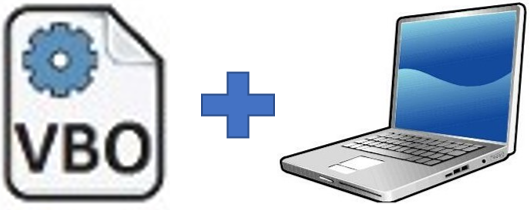Quick Start Guide
VBOX Installation
|
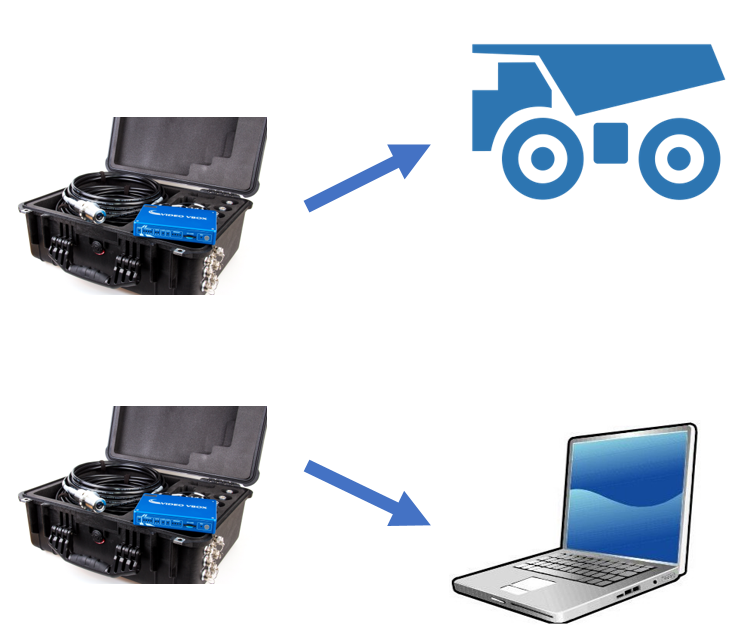 |
|
VBOX File Processor
Downsample
- Downsample relevant .vbo files to 1 Hz for long-term TKPH datasets
- Drag plugin icon and load multiple files for bulk downsampling
- Check configuration settings and process output files
VBO Append
- After Downsampling join .vbo files together using VBO Append
- Drag plugin icon and load multiple files for bulk appending
- Check configuration settings and process output file
VBOX Test Suite - TKPH Plugin
|
|
Add Test
|
Check Map Regions
|
Select Vehicle
|
Select Tyres
|
Generate Report
|
Save Settings
|
Load Settings
|