20 - Video VBOX Racelogic Modules
Mini/Micro input module setup
You can use a Racelogic Input module to log external signals such as RPM, Throttle angle etc.
To work with a Mini/Micro Input Module, set CAN mode to VCI.

Under CAN and module configuration, the quickest method is now to enable Log All in the relevant tab. This will now log every channel in the module in the default units (volts and Hz).
However, if you want to configure the module in more detail (i.e. change units and scaling) then open up the relevant tab, either Mini input module or Micro input module.
.png?revision=1)
You can now configure each channel by clicking on the button.
The name, units, scale, offset, maximum and minimum can then be defined.
.png?revision=1)
PLEASE NOTE: You cannot log from the vehicle CAN Bus at the same time as using a Micro or Mini Input Module.
For more information on setting up a Video VBOX and a Micro Input Module, click here.
To use our scale and offset calculator, click here.
Setting up the Mini Input Module for use with the Video VBOX
To ensure the Mini Input Module has the correct settings for use with the Video VBOX the correct settings may have to be uploaded into the MIM using VBOX Setup Software and loading in the ‘MIMVideo.rms’ configuration file available from the software download section of the VBOX website.
For a more detailed look at the Mini Input Module settings for Video VBOX connection, check the Mini Input Module manual.
Logging data from other Racelogic modules (ADC03, ADCO2, IMU02, IMU03, YAW02, YAW03, FIM02, FIM03, TC8)
To log data from a module, you need to load in the CAN database file relevant to the module that you're using. The .DBC files for RL modules can be downloaded from our VBOX Automotive website.
Note: In order to communicate with Video VBOX units, Racelogic modules must be set into Timed CAN mode. For more information on how to do this, please see the user guide for the module in use.
Within 'CAN and Module Configuration' expand the 'Mode' section and ensure that 'VCI' is selected, and the 'Send Acknowledge' box is ticked.

Within the same CAN and module configuration section, now expand the Inputs section.
Please download the relevant CAN file for your Racelogic module from the Racelogic website.
Once you have the correct CAN file, to setup a CAN channel for your vehicle, click on Load under Inputs.
.png?revision=1) |
|
When you have opened the relevant .dbc file, select the channels you wish to log.
To do this, you simply expand and then tick the desired channels. When you have selected all the channels you need, click ‘Apply’.
.png?revision=1)
You will now see the selected channels appear under the ‘Inputs’ section under the ‘CAN and module configuration’ in scene properties. These are now loaded and will be logged to the VBO file. They can also now be assigned to an element.
PLEASE NOTE: You cannot log from the vehicle CAN Bus at the same time as using a Racelogic Input Module.
Assigning a module channel to an element
To use an Input Module channel with an element, select Mini input module from the Parameter list when creating the element. The list of Input Module channels will then become available for selection in the parameter drop down list.
.png?revision=1)

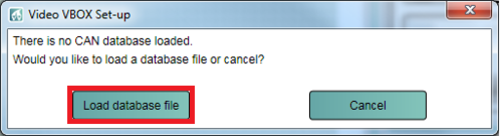.png?revision=1)