Quick Start Guide
Video Split Software enables you to quickly and efficiently insert media devices containing saved data from VBOX Video HD2 or Video VBOX track sessions and automatically receive an exported video file(s) of the fastest lap(s) with added features such as an introductory promotional video and reference lap graph comparison.
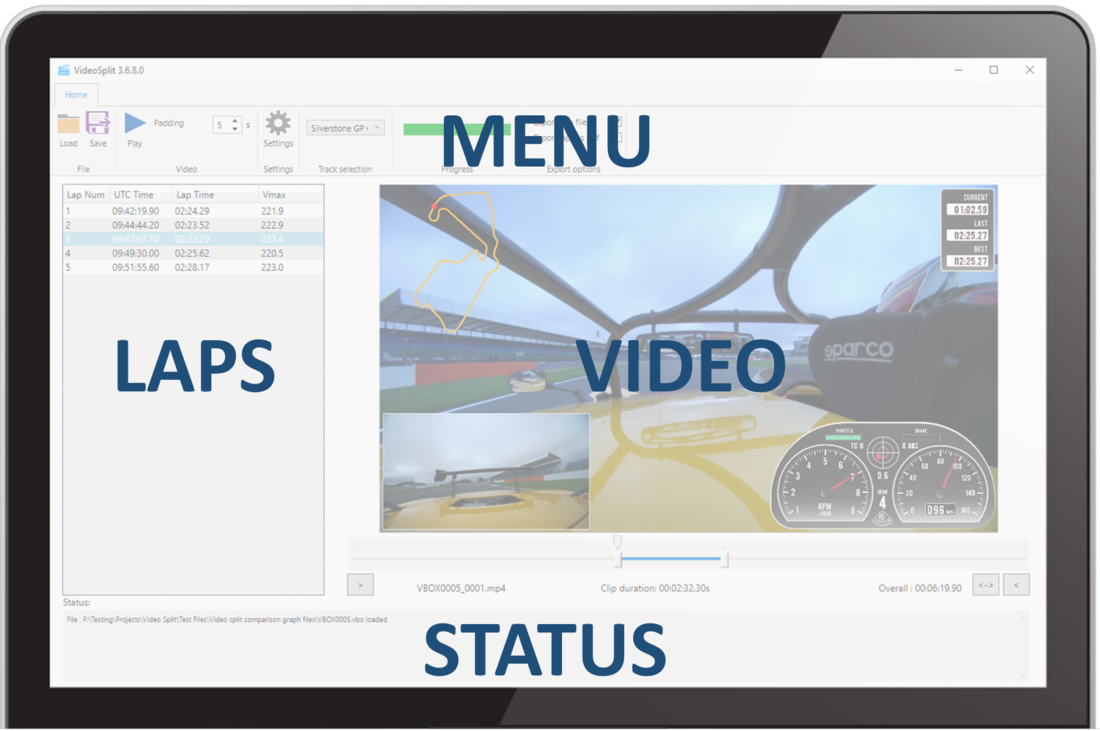
Automatically load and save fastest lap videos
The software is particularly suited to applications where you are processing multiple driver sessions at a time, such as within driver experience environments.
If you wish to utilise the auto load/save feature within software, please follow the steps below:
- Install the Video Split Software from the VBOX Motorsport website.
- Open the software and navigate to the 'Menu' area:

- Enter the Video Padding duration (5 seconds as default)
- Select whether you would like a .vbo file and/or laps pdf saved along with the fastest lap videos within Export options (Export vbo file selected as default)
- Select the 'Settings' button:
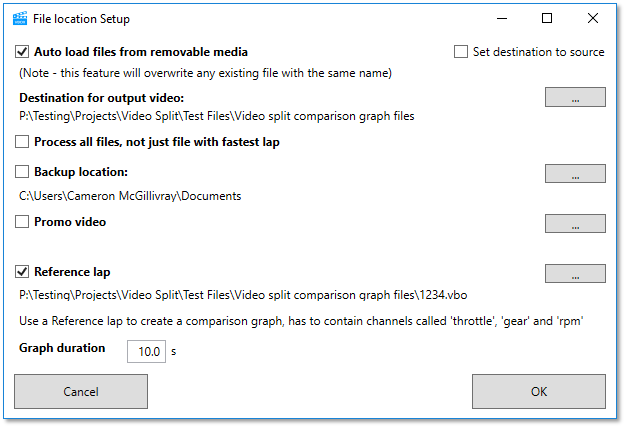
- Make sure that 'Auto load files from removable media' is ticked (should be selected by default).
- If you are using multiple media devices that may contain the same file name, tick 'Set destination to source' if you would like to avoid overwriting.
- Select the 'Destination for output video' (will be set to 'Source' if 'Set destination to source' if selected).
- Select whether you would like to 'Process all files, not just file with fastest lap', this will export the fastest lap for each file, not just the fastest lap across all of the open files.
- If you would like to set a backup location for the original session data and video file to be saved to when the required lap video has been exported, tick 'Backup location' and browse to the required folder.
- If you would like to add a promotional .mp4 video file to be displayed at the start of the saved lap video(s), tick 'Promo video' and browse to the required file (for use with VBOX Video HD2 files only).
- If you would like to choose a reference lap to create a comparison graph shown at the end of the saved lap video(s), tick 'Reference lap' and browse to the required file (the reference lap must include 'Throttle', 'Gear' and 'rpm' channels). The software will use the 1st lap contained within the file to create the reference lap. You can then select the duration in seconds that the comparison graph will be shown at the end of the video(s) (10 seconds as default).
- Press the 'OK' button to save the settings.
- Ensure that all files within the media devices are located within a folder named 'MEDIA'.
- Insert all required media devices (USB stick / SD card) into the computer.
- The software will automatically load files from removable media devices, it will process the fastest lap from them in turn by file name, one after another, and then save the fastest lap video(s) to the specified output location.
