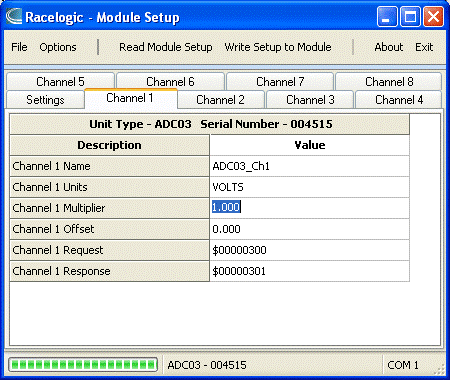08 - PB Sport - Connecting an Input module
The PerformanceBox Sport can connect to any one of the following Racelogic input modules and then include the data from each channel in the logged VBO file. The PerformanceBox Sport will automatically log all channels from a connected Input Module providing that the module is connected before the power is switched on.
| Description | Part Number | Connection Cable |
|---|---|---|
| 8 Channel Thermocouple Interface | RLVBTC8 | RLCAB063 |
| 8 Channel (10bit) Analogue Interface | RLVBADC02 | RLCAB063 |
| 8 Channel (16bit) Analogue Interface | RLVBADC03 | RLCAB063 |
| 4 Channel Frequency and Pulse Counter Input Module | RLVBFIM03 | RLCAB063 |
| Mini Input Module | RLVBMIM01 | RLCAB063 |
| Yaw Rate Sensor + 2-Axis G Sensor | RLVBYAW03 | RLCAB065 |
| Inertial Measurement Unit | RLVBIMU04 | RLCAB065 |
Configuring the Input Modules
To configure an input module you must connect the module directly to the computer via a serial cable, you cannot setup the channels via the USB port on the PerformanceBox Sport. The software which is required is the Stand Alone Module Setup software which is included in the PerformanceBox Sport installation. The module can take power from the PerformanceBox Sport both during operation and during configuration.
Once the module is powered and connected to the computer, run the Stand Alone Module Setup software. Under ‘Options’ select the appropriate COM port, then click ‘Read Module Setup’.
The scale / multiplier and offset of each channel can be set to suit the connected sensor. No other settings should be changed. After setting the scale and offset of each channel, click the button ‘Write Setup to Module’. The screenshot above shows the Stand Alone Module Setup software whilst connected to an ADC03 module.