05 - Circuit Tools - macOS Video
Video Overview
In the Video window, you can compare two laps, selected for comparison in the Laps area, side by side. The video of the faster lap has a green border while the video f the slower lap has a red border.
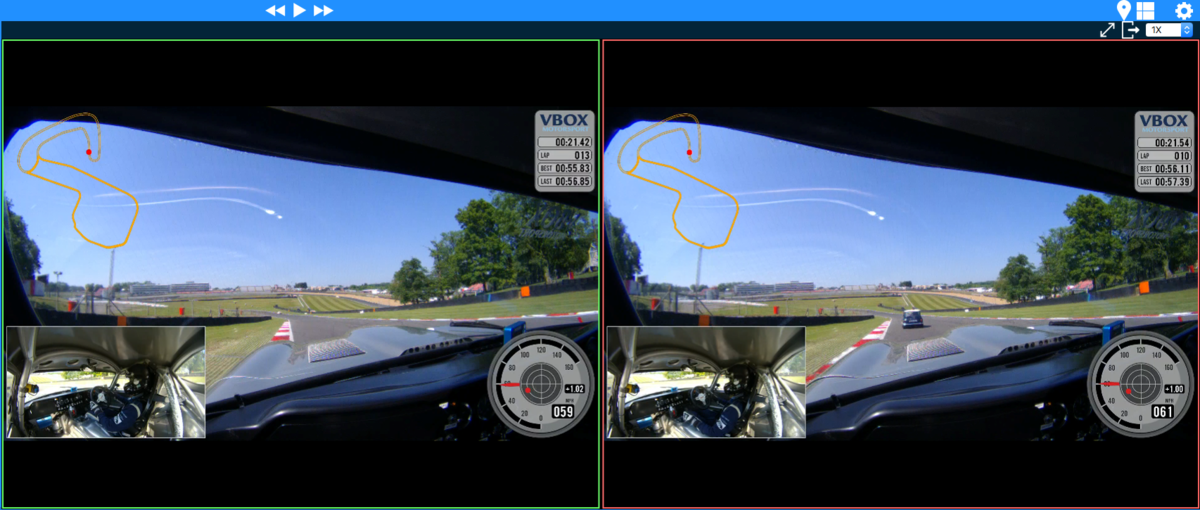
Note that video playback is automatically synced with the graph cursor position.
Controls
|
|
With the playback control buttons on the toolbar you can play, pause, step backwards and step forwards in the video. |
 |
Click the Expand button to show a full-screen video. |
 |
Click the Export lap button to save the single selected lap. |
 |
You can change the playback speed with the speed dropdown. You can also change the playback speed by using the '-' and '=' keys. |
| Play / Pause | You can start/pause the playback by pressing the spacebar or clicking on a video. |
| Forward / Backward |
Magic Mouse/Trackpad: Can be used to move playback forwards or backwards in small increments by using a single finger or two-finger swipe respectively. Keyboard: Left/Right arrow keys for large increments, Alt + Left/Right arrow keys for smaller increments. |
