One Foot Rollout
What is rollout, and when do you need to use it?
‘Rollout’ is the distance travelled by a vehicle before the timing lights on a drag strip are triggered. When running performance tests, such as a quarter mile test, this distance is typically 1 foot (12 inches).
GPS performance meters such as the Performance Box start counting time from the first sample in which speed over 0.8 km/h is detected. This means that this first foot of movement from the vehicle would be captured as part of the test, and more importantly, the time from this would be included in the final result.
How much difference does this foot of movement make?
Actually, quite a lot. In fact, it can affect the final run time by up to 0.3 of a second. For this reason, it is important to discount this first foot of movement from the final run time, to ensure that the run time captured by the GPS data logger is as close as possible to the official drag strip time.
Which products have this option?
All Racelogic performance meters (listed below) have an option to enable ‘One foot rollout’, in order for this calculation to be done live, causing produced run times to be more accurate when compared with the official drag strip time. Also, some performance test software has an option to enable this easily.
VBOX Video HD2
VBOX Touch
Performance Box Touch
Performance Box
Drift Box
VBOX Mini
VBOX Sport - iOS Performance Test app
VBOX Test Suite
Details on how to enable this mode can be found below.
Performance Box/Driftbox/VBOX Mini
|
Using the mode button, select ‘Performance mode’. |
|
|
Once selected, use the up/down buttons to select ‘1 foot rollout’ and press the OK button to enable. A tick will appear next to the option. |
|
VBOX Sport iOS Performance Test App
Within the VBOX Sport Performance Test application, select the ‘Config’ area at the bottom of the app screen. Within this section, the One Foot Rollout option can be accessed and turned on, as shown in the images below.
.png?revision=1)
VBOX Test Suite
When a logged acceleration test data file has been loaded, select a new Performance Test as shown below.
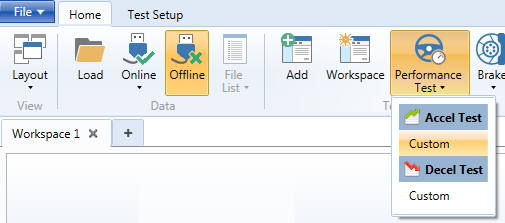
In the settings window that appears, the ‘one foot rollout’ option can be found.
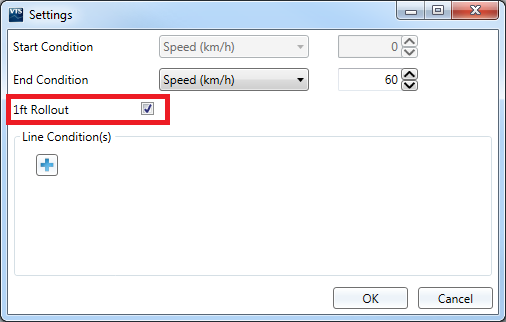
VBOX Tools
Unfortunately, there is no quick option within VBOX Tools to enable one foot rollout. Report Generator must be used to produce the adjusted distance.
- In VBOX Tools change the distance units to feet.
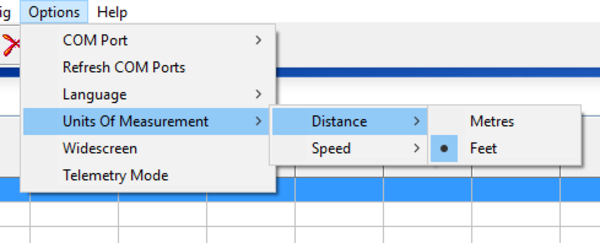.png?revision=1)
- Load VBO file or DBN file into VBOX Tools
- Select/open Report Generator
- Select Basic Accel test
- Go into report generator setup, End Condition tab, de-select Speed tick box, and select Distance, and input 1321
(this is 1/4 mile + 1 foot.)
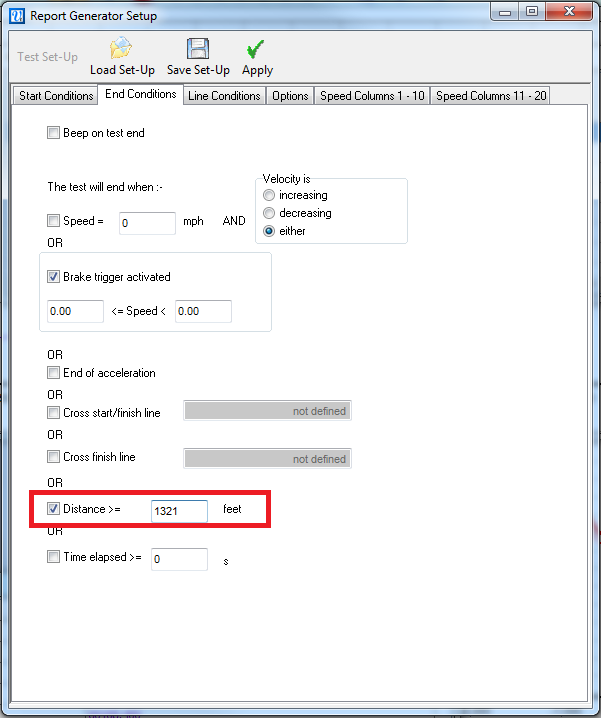
- Under Line condition tab, de-select Speed tick box, then under Additional lines will be added at the following distance, input 1 into the top left box.
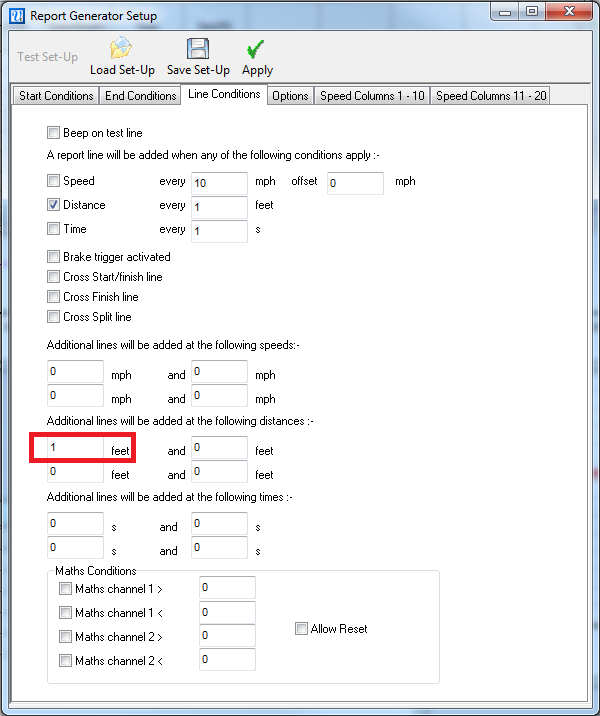
- Apply settings to Report Generator.
- Add Delta time and Delta distance to Report Generator.

- Press Scan. You will now have two lots of time results (Time & Delta time, in the Delta time column you will have the adjusted time for ¼ mile including 1 foot roll out).
.png?revision=1)

.png?revision=1)
.png?revision=1)