NTRIP Modem RLACS250 - Modem Connection

This product has been discontinued.
Introduction
The VBOX NTRIP Modem allows a VBOX 3i RTK to receive positional correction data via Network RTK, without having to use a VBOX Base Station.

Correction messages received via the RTK network can be an advantage if testing is conducted tens of kilometres away from the base station, over large changes in elevation or where topographical obstacles could get in the way.
If RTK coverage is available, the VBOX NTRIP Modem allows for vehicle testing that requires high positional accuracy – such as when validating critical safety systems like AEB/ACC - to be conducted where a VBOX Base Station cannot be deployed.
The VBOX NTRIP Modem enables the roving VBOX unit to send its position to the stations within the network – just as it would to a single VBOX Base Station. The NTRIP service provider will then calculate the appropriate corrections for the VBOX’s location based on the data from nearby reference stations. This correction information is then returned to the VBOX in the same RTCM format as is used for a single fixed base station.
In order to use this type of correction you have to register and subscribe to a cellular data plan with your local NTRIP provider, such as Topnet in the UK and Germany, Swepos in Sweden or Unavco in the USA.
This guide describes how to use NTRIP with a wired connection between a modem to a VBOX 3i RTK. For detailed instructions on how to set up an NTRIP Modem click here.
The following instructions assume a working Internet Connection.
Requirements
- VBOX 3i RTK
- NTRIP Modem Cable RLCAB139
- NTRIP subscription
- Racelogic NTRIP Modem RLACS250
Optional:
- VBOX Manager
- CAN Splitter RLVBACS024
Hardware configuration
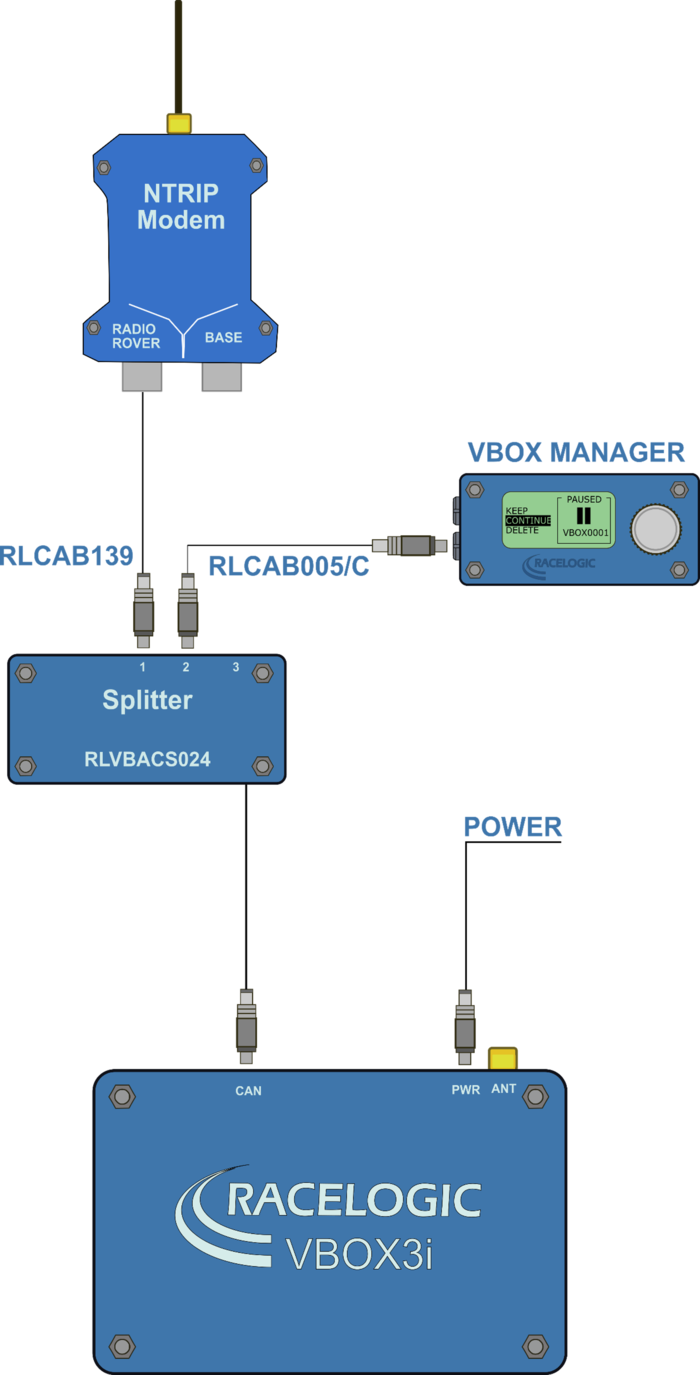
VBOX configuration
The VBOX must have the correct DGPS mode enabled in VBOX Setup or VBOX Manager before it is capable of receiving and using the DGPS correction information transmitted by the Network RTK Service Provider.
VBOX Setup
- Run the latest VBOX Setup software
- Go to the 'GPS' page
- Under the DGPS / RTK section, select 'NTRIP' from the available options
- Select '115200' in the available options for the RS232 baud rate
- Select 'Write to unit'
VBOX Manager
- Use VBOX Manager
- Enter 'SETUP' menu and go to 'VBOX'
- Enter 'DGPS Mode' and select 'NTRIP' from the available options
- Select 'Back'
- Enter 'DGPS Rate' and select '115200'
- Exit out of the Setup Menu
After about 5 seconds, the DIFF LED on the VBOX should be solid green which indicates that DGPS corrections are being received.
