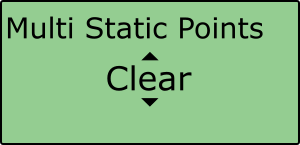Setting Multiple Static Points
To set Multiple Static Points within a Traffic Sign Recognition (TSR) Test, please follow the steps below:
- Connect VBOX Manager to the VBOX within the vehicle.
- Select the 'ADAS' option from the 'SETUP' menu and ensure 'Multi Static Points' is selected.
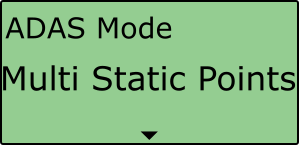
- Scroll to the 'Multi Static Points' option, press to confirm and then choose 'Set Points'.
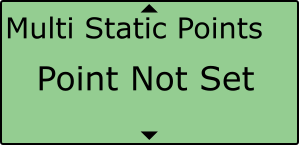 |
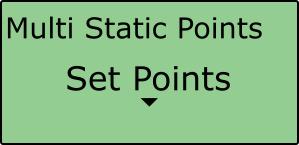 |
- To define the first point of a feature, move the antenna to the required position and press 'Set Point 1'.
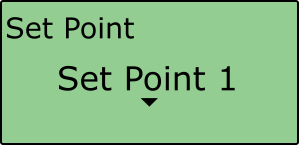
If successfully saved, VBOX Manager will display the 'OK' message.
- To define the second point of a feature, move the antenna to the required position and press 'Set Point 2'.
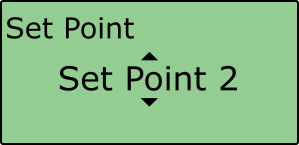
If successfully saved, VBOX Manager will display the 'OK' message.
Note: This step can be skipped if the user requires the feature to only have one point.
- Once one/both points have been surveyed, select 'Next'.
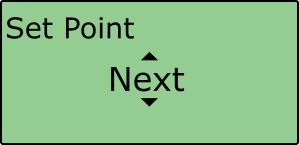
- VBOX Manager will then display a 'FEATURE 1 SAVED' message.
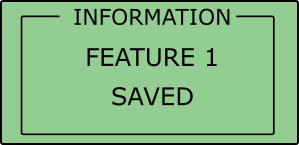
Repeat this process as required.
- The saved features can be cleared at any time using the 'Clear' option under the 'Multi Static Points' menu.