04 - NTRIP Modem Configuration
|
Once power is applied to the unit, it will display VBOX and Racelogic logos along with the serial number and firmware version of the unit. When you use the NTRIP Modem for the first time, it becomes a Wi-Fi access point. You can then configure the settings by logging into this access point using your phone or a computer. A webpage is then used to configure the unit to use the internal GSM modem or an external Wi-Fi hotspot to connect to your chosen correction service. Settings are retained after a power cycle. If the unit is configured to use both the internal GSM modem and an external Wi-Fi hotspot, it will attempt to auto-connect to the Wi-Fi hotspot first on power up. |
 |
Internal Modem or Wi-Fi
Using the Internal Modem and a SIM Card
|
The modem screen will display a Wi-Fi hotspot name and IP address which you must use to configure the unit.
|
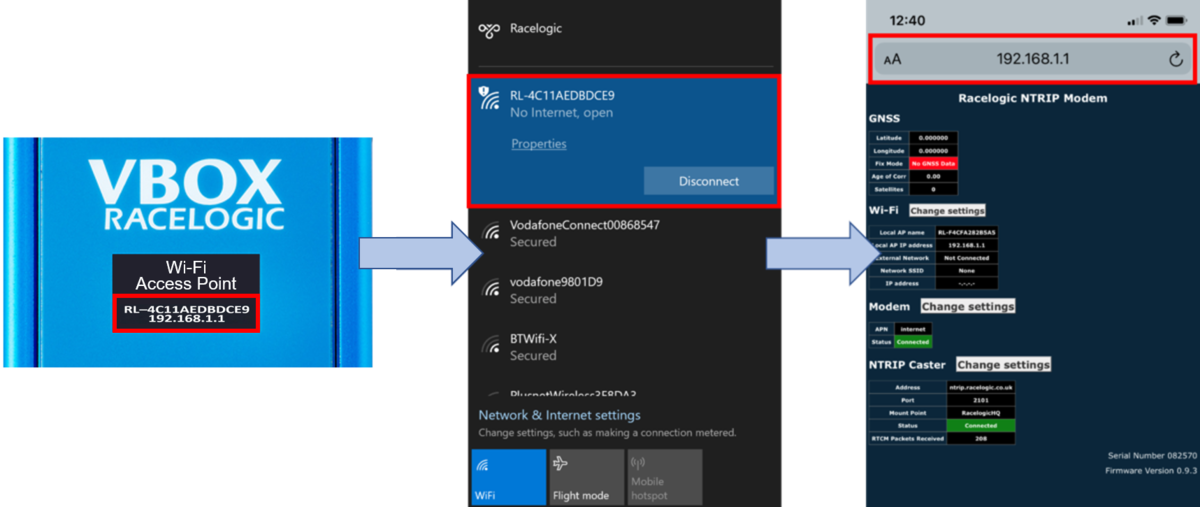 |
| The NTRIP Modem setup page is then displayed, which includes Wi-Fi, modem and NTRIP caster settings and status information and GNSS engine status. The top area of the setup page displays connected GNSS engine status information including the latitude, longitude, GNSS fix status, RTK age in seconds and satellite count. The bottom right of the page displays the serial number and the firmware version of the unit. |
Note: Settings are retained after power cycles. When it has connected to the network provider, the unit will briefly display a Connected (mobile data supplier) message. |
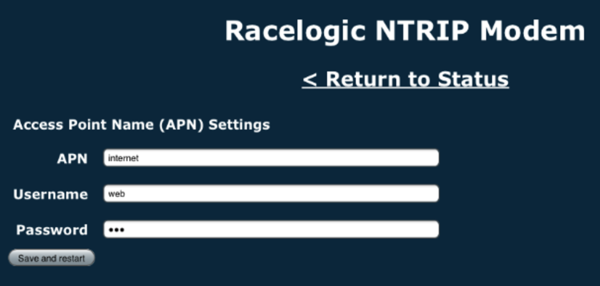 |
Using a Wi-Fi Connection
|
The modem screen will display a Wi-Fi hotspot name and IP address which you must use to configure the unit.
|
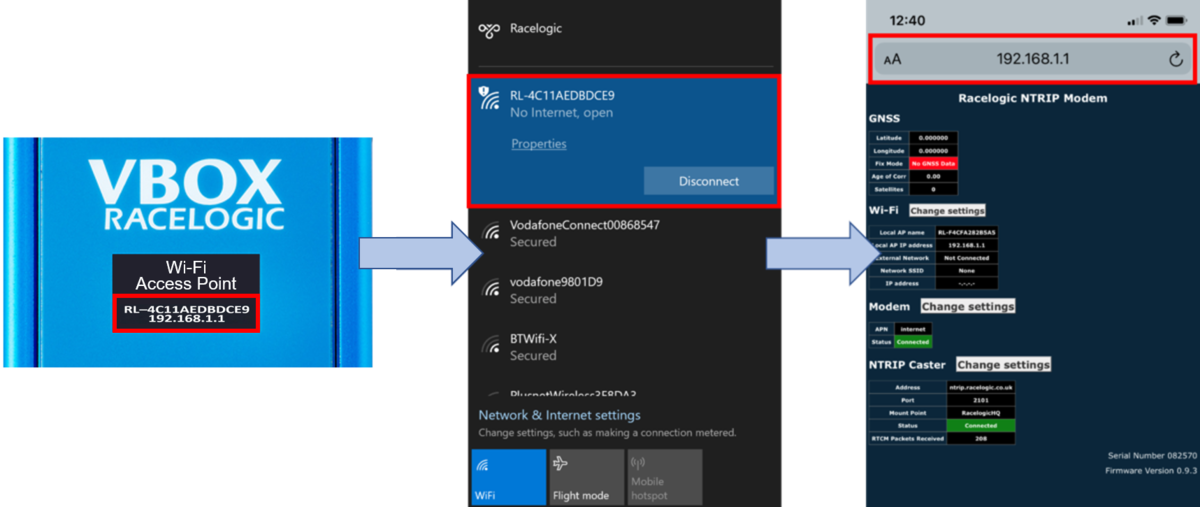 |
Note: The settings are retained after power cycles and the modem will always attempt to auto-connect to a configured Wi-Fi hotspot when it powers up. The modem will reboot and connect. When it is connected, the unit will briefly display Wi-Fi Connected. If it cannot connect to the configured Wi-Fi hotspot on power-up, it will automatically restart and become a configuration access point. Note: Only a 2.4 GHz Wi-Fi signal is supported, 5 GHz is not supported! |
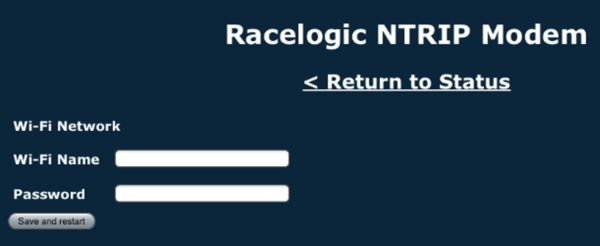 |
|
If you need to connect your phone/ PC to the NTRIP modem again, you can use the same hotspot and enter the new IP address (displayed at the bottom of the screen). The page will update with the new settings and provide a connection status indication. If the NTRIP Modem cannot connect to the configured Wi-Fi hotspot on power up, it will automatically restart and become a configuration access point. Note: If you have configured the internal modem, it will attempt to connect to this first. |
|
NTRIP Caster Settings
| To configure the NTRIP correction service details, you must add the relevant information in the NTRIP Caster Settings. | |
Note: These details will be provided by your NTRIP service provider.
The NTRIP modem will then attempt to connect to the NTRIP server using the provided details.
|
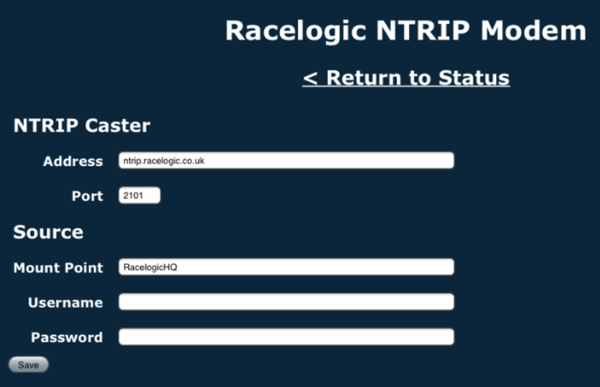 |
