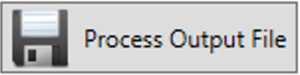Export VBOX Data to Spreadsheet (.csv file)
It is possible to save a VBOX data file as a .csv file for use in a spreadsheet program for analysis at a later date. For automotive applications, there are a couple of options available; VBOX Test Suite and VBOX File Processor.
VBOX Test Suite
- If you are wanting to use a previously saved file rather than live VBOX data (if in 'Online' mode), Load the required file in to the analysis software.
- If required, it is possible to crop sections of a saved VBOX file you don't need using the Chart Functions. You can also use one of the Built-in Plugin Tests to separate the data file into individual runs.
- Navigate to 'File' and select 'Save As'.
- A pop up will then appear enabling you to choose VBOX Test Suite calculated channels, configured maths channels and test plugin specific channels to be included within the file. If there are multiple sessions, you can choose which one to save by using the drop down within the 'Session to save' option.
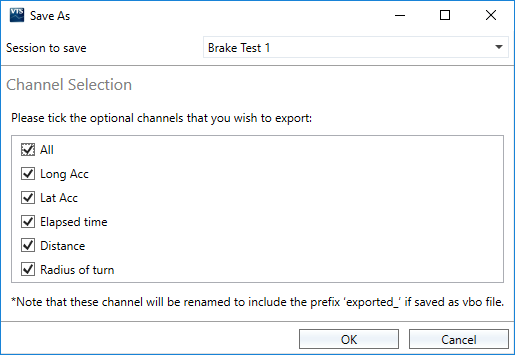
- Press 'OK' and then change the 'Save as type' to .csv. You can then name and save the file locally on the PC for use at a later date within a spreadsheet program.
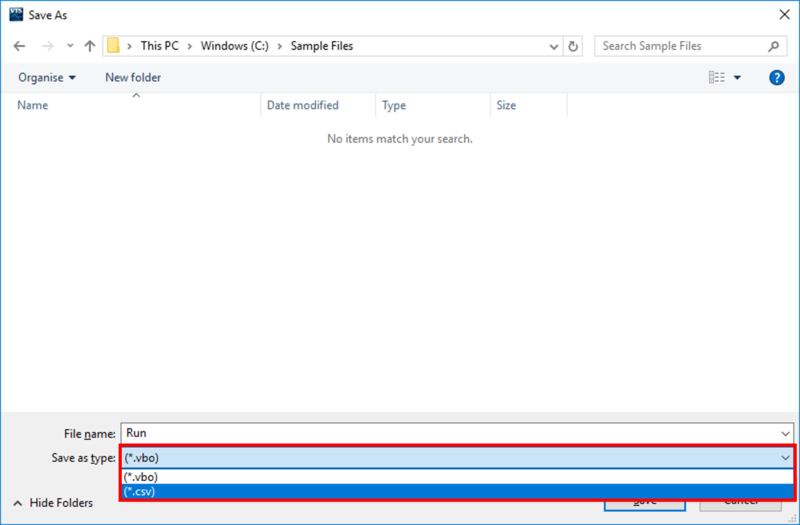
VBOX File Processor
If you would like to save a batch of files as .csv, or do more channel organization, filtering, or other operations, VBOX File Processor can be used.
- Load a previously saved file in to the processing software.
- Select and configure the Plugins you would like to use.
- Click on the
 button next to the 'Output File' path (at the bottom of the window).
button next to the 'Output File' path (at the bottom of the window).
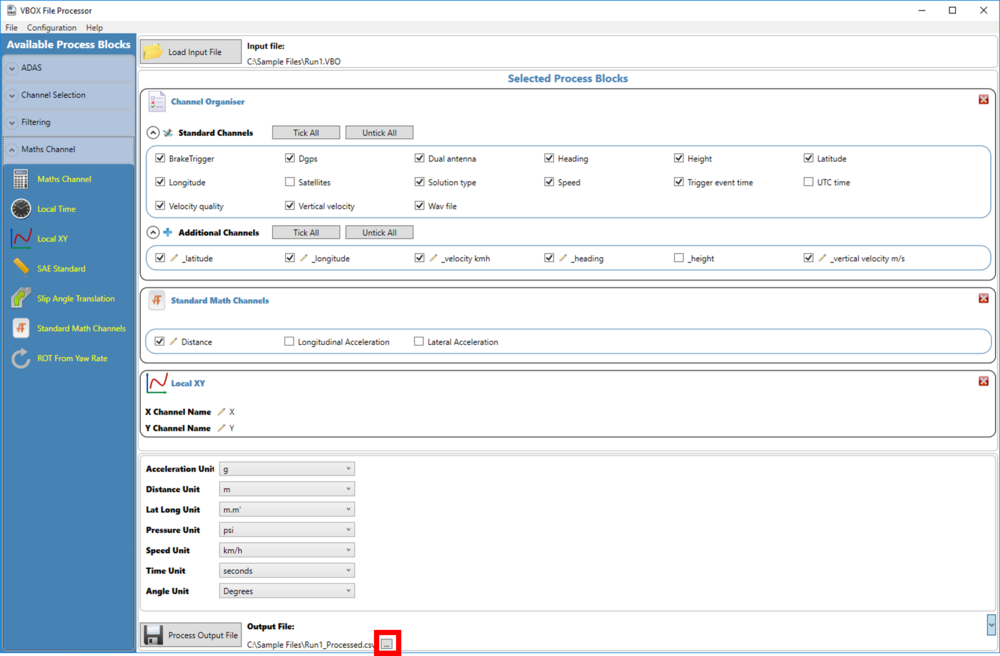
- A pop up will then appear enabling you to change the 'Save as type' to .csv. You can then name and choose where to save the file locally on the PC for use at a later date within a spreadsheet program.
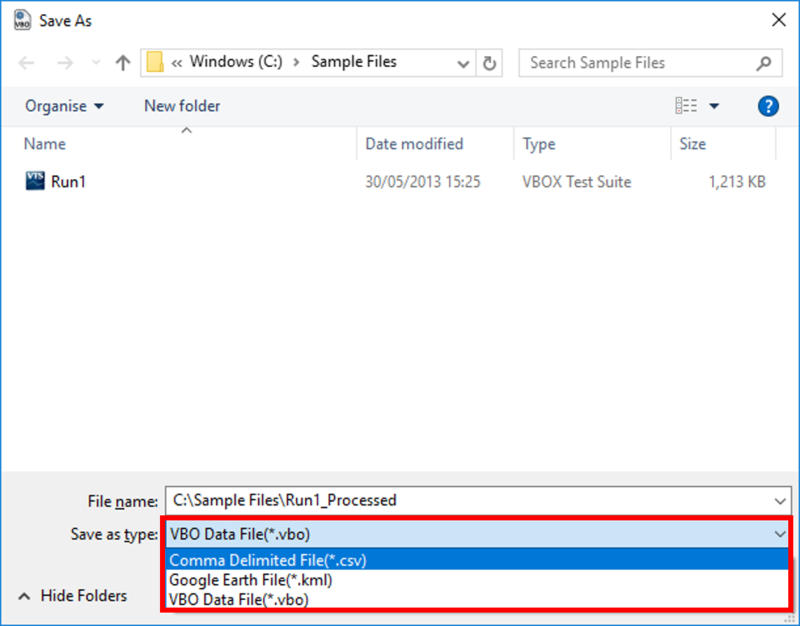
- Selecting .csv as the file type will also create a unit selection area to be displayed within the main view, allowing you to choose what is used within the exported file.
- Click on the 'Process Output File' button to complete the .csv export process.